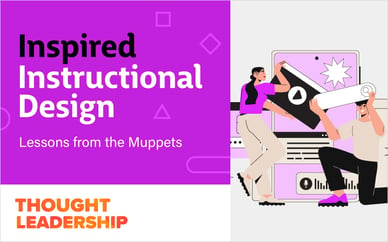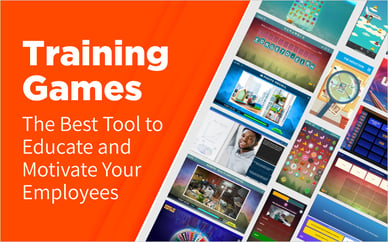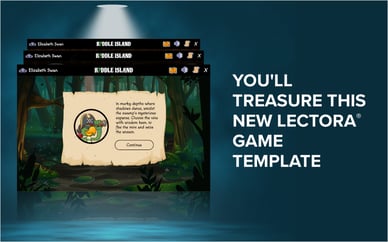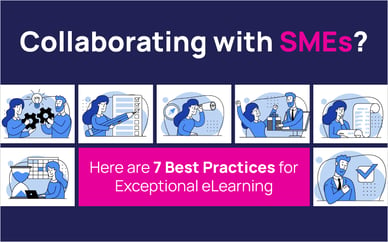In our recent reader survey, we received many questions on how to design interactive quiz questions for Lectora® e-Learning software. Thanks for your great feedback—this blog post is just for you!
When you’re adding quiz questions or knowledge checks to your online training course, it’s easy to always use the standard Multiple Choice or True or False questions. However, you can use Lectora to add tons of creative and engaging questions!
Use the Drag and Drop question creator to jazz up all different types of questions:
Turn a boring Multiple Choice question into an interactive opportunity! Because learners must drag and drop the ship below to the correct island destination, they stay engaged with the online training course and have visual cues to help comprehend the training material.
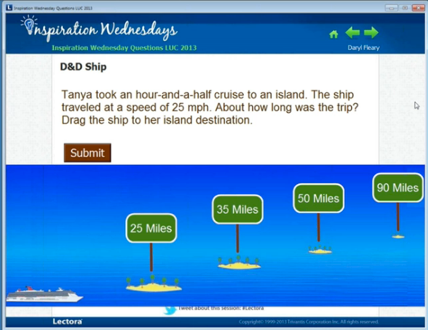
You can also use a Drag and Drop question for any type of question involving sorting, labeling or differentiating information into multiple categories. In the example below, learners must sort different food items into the perishable or non-perishable food category.
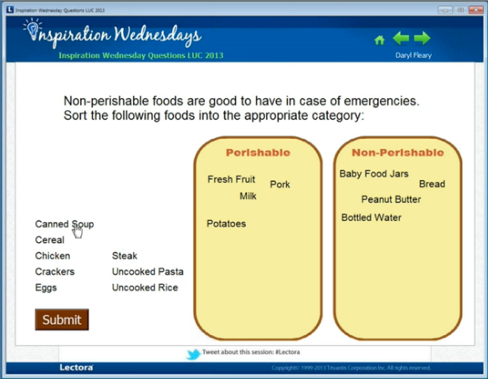
In the next example, what could have been a traditional Multiple Choice question has been turned into an interactive problem-solving exercise. Again, by creating a Drag and Drop question, learners must drag the street images onto the map to decide what the correct answer is. Because learners must walk through the steps to solve the question, they’re prevented from simply guessing the answer.
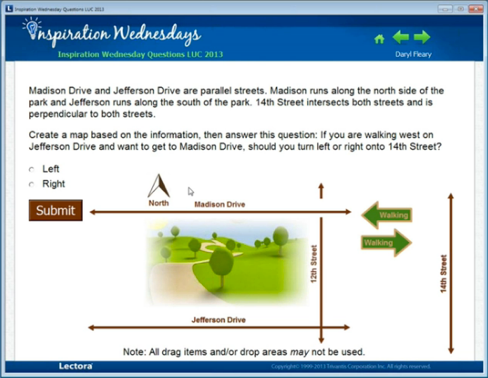
Your feedback can be extremely creative and engaging as well. In Lectora, every action is available to you as feedback! Think of feedback as not what you’re going to say to the learner, but how you’re going to respond. Instead of simply using text, feedback can be playing a video, going somewhere in your course and hiding or showing items.