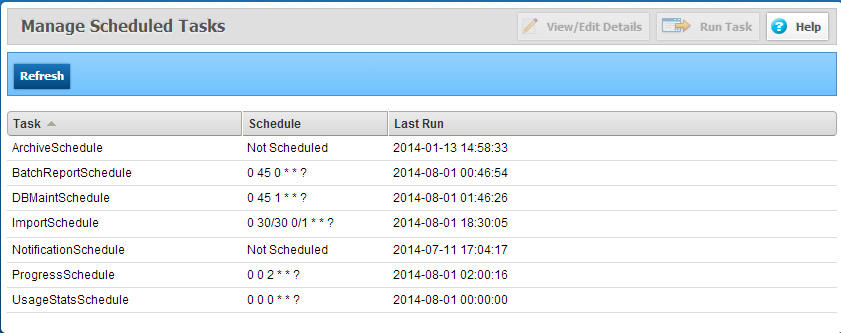
There are several tasks within CourseMill that will need to be set up to run on a recurring basis, most often at night.
These scheduled tasks are as follows:
ArchiveSchedule
BatchReportSchedule
DBMaintSchedule
ImportSchedule
NotificationSchedule
ProgressSchedule
UsageStatsSchedule
Global administrators can access the scheduled tasks by clicking on the Manage Scheduled Tasks item in the Manage Admin area on the left navigation pane.
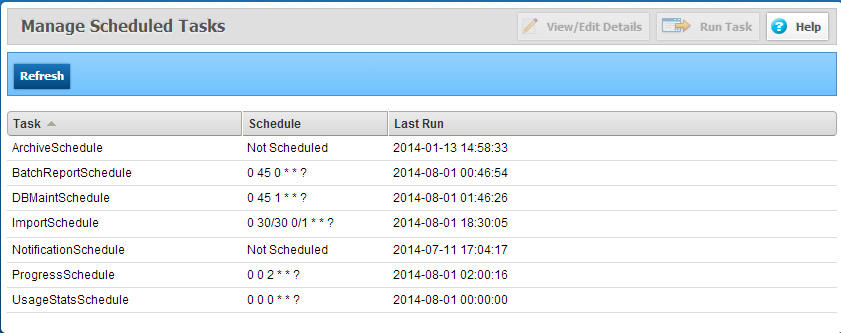
The ArchiveSchedule task will move users from the current database to an archived database. This task runs on a scheduled basis (you determine when) and will move users that have not logged on in x days. The x is specified in the manage property ArchiveDataOlderThan. X should be the number of days from the current day that records are to be removed from the database tables and copied into archive backup tables. For specified values between 1 and 14, CourseMill assumes the value represents years and converts the value to the appropriate number of days. For specified values 0 or less, archiving is disabled. Click on the schedule to see a drop down box showing the details of the last execution.
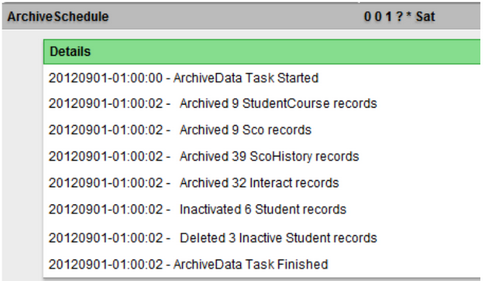
The BatchReportSchedule will execute any/all reports in the report locker that are set to run on a scheduled timeframe (daily, monthly, etc). It also executes the auto-re-enrollment function for any courses that are set to auto re-enroll. Click on the schedule to see a drop down box showing the details of the last execution.
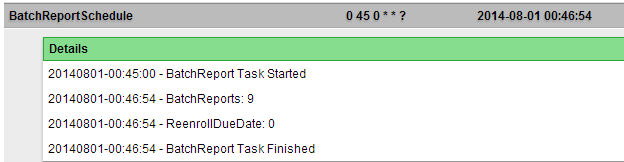
The database maintenance (DBMaint) schedule is an important program to run to ensure back-ups and re-indexing occurs, improving performance. Click on the schedule to see a drop down box showing the details of the last execution. Always make sure the last detail is Task Finished to ensure it ran to completion.
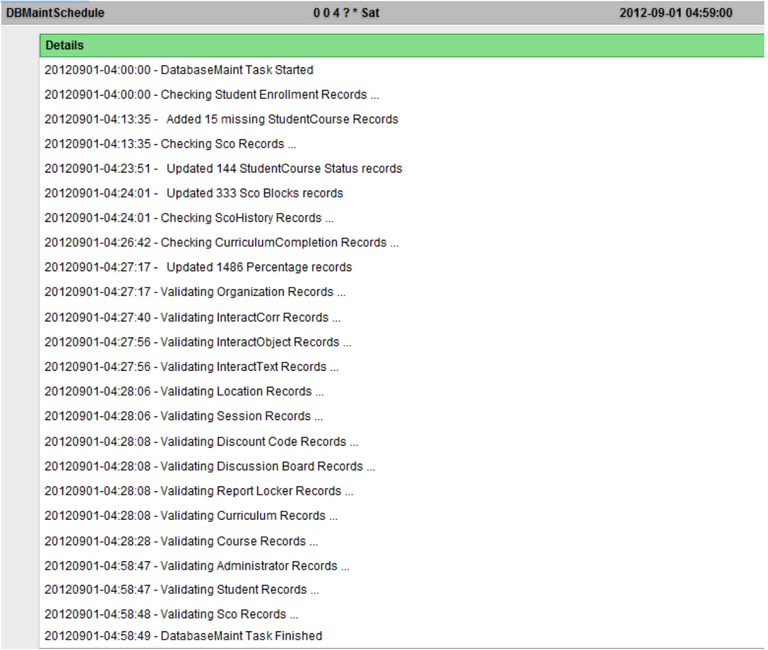
The ImportSchedule task processes import requests (adding users and mass enrolling users, for example) through the FTP site. Click the schedule to see a drop down box showing the details of the last execution.
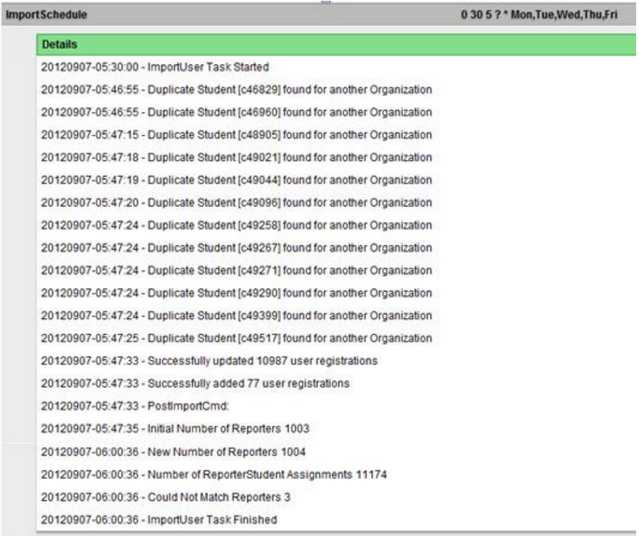
If you see a line item with similar text to “Error opening file /usr/file/home/import.txt”, it is most likely because the import.txt file is not found in the directory identified in Manage Properties. Check both the directory path and the name of the import file. An email with this error message will be sent to the email address provided in the AdminEmail property in Managed Properties.
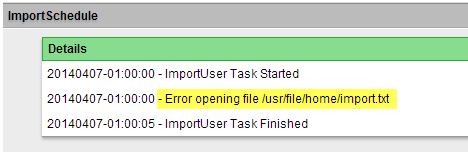
The NotificationSchedule sends pending notifications. This is a nightly run to ensure all notifications have been emailed out and student records have been updated. Click on the schedule to see a drop down box showing the details of the last execution.
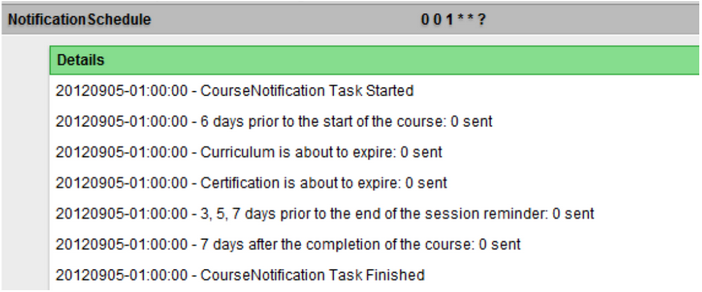
The ProgressSchedule is run to send out Progress Reports to managers. These reports are basically no longer used, however, this overnight job also processes the notifications for Approvals, and Evaluations. So if you are not using either one of those, then you should not schedule this task to run.. Click the schedule to see a drop-down box showing the details of the last execution.
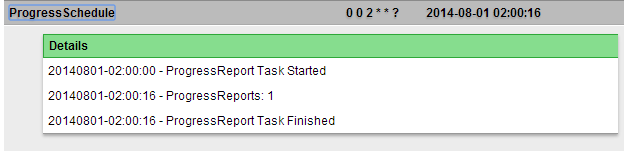
Usage Stats Schedule task updates data for the Usage Report. Click the schedule to see a drop down box showing the details of the last execution.
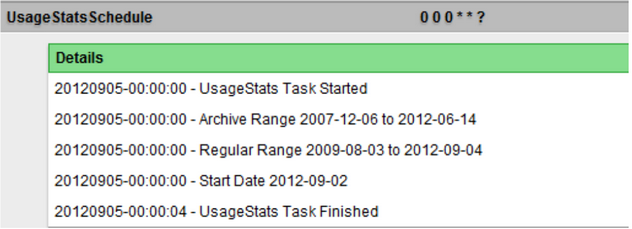
You may establish a recurring schedule for each of these tasks or you may want to run one immediately for some reason. To run immediately, highlight the task and click Run Task in the top navigation pane:
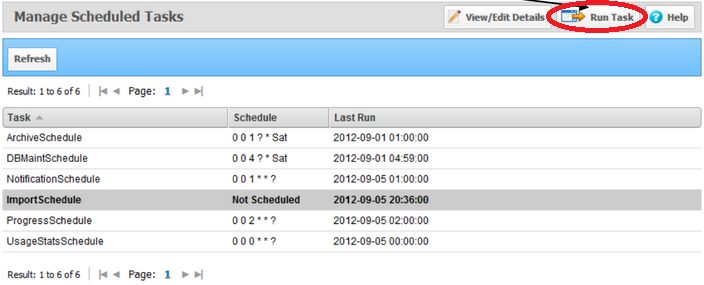
To set up a schedule, double-click the task. The following screen will display, asking for a selection of when you would like the task to run. This screen is the same for all task types.
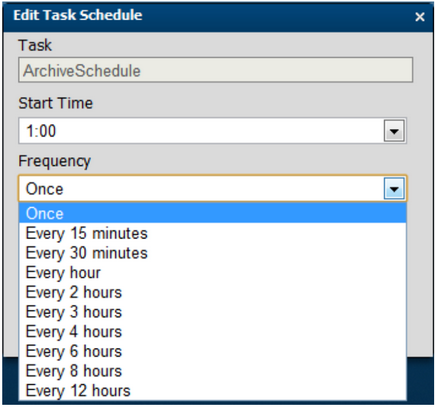
|
|
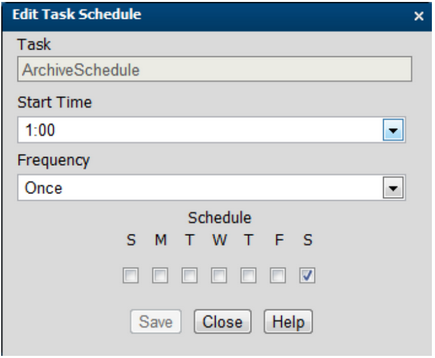
|
|
Support | About Trivantis
© Copyright Trivantis Corporation 2016