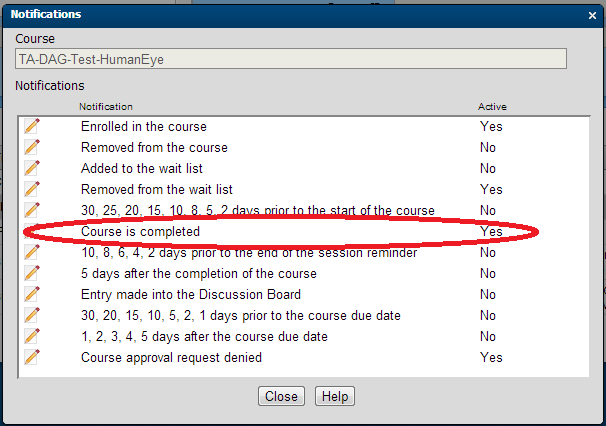
The CourseMill certificate can be emailed to a student upon completion of a curriculum or course. This requires that your e-mail functionality be enabled at the admin level and users must have e-mail addresses in their user profile. For additional information on email SMTP property settings, go to Admin Tasks and select Manage Properties.
The Course is completed notification at the course level or curriculum level must be active in order to receive the notification with the attached certificate in PDF form.
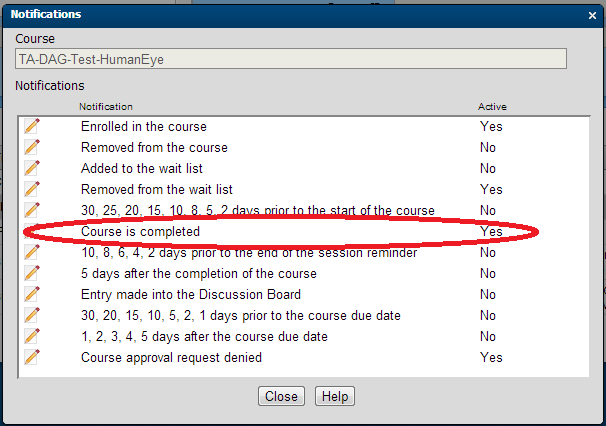
Selecting the pencil icon for editing to the left of the Course is Completed notification will bring up the details of that notification. Be sure the Active check box is checked, as shown in the following example screen capture. The same can be done at the curriculum level.

Certificates can appear in a decorative form or a transcript form. Different sizes and shapes of certificates can be included within CourseMill. Certificates are limited to printing on one side of a single sheet of paper.
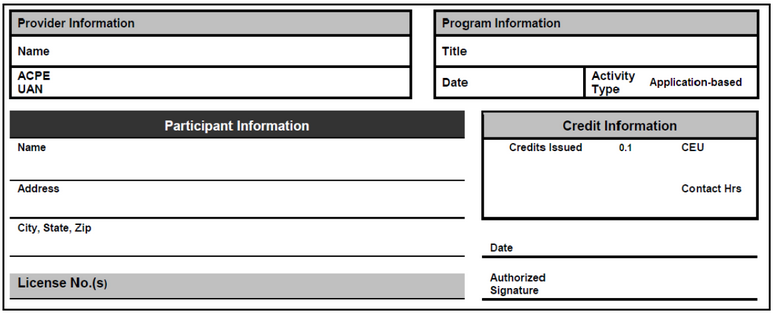
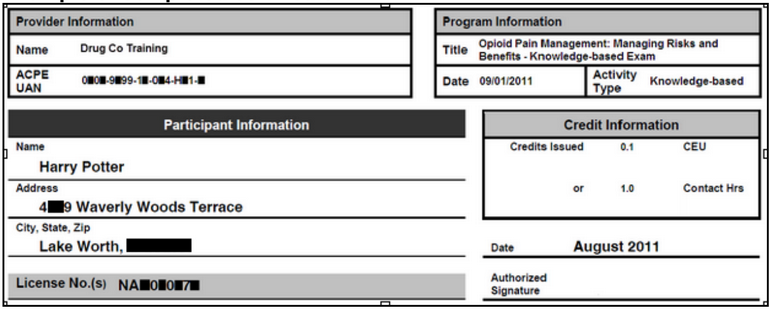
Below is a sample of the previous standard certificate (brown) that came with CourseMill 6x versions (CompCert.pdf). In Multi-language sites it will also be the CompCert_usa.pdf. Also shown is the new CM7 version (white) and an alternate (blue) if you are interested.
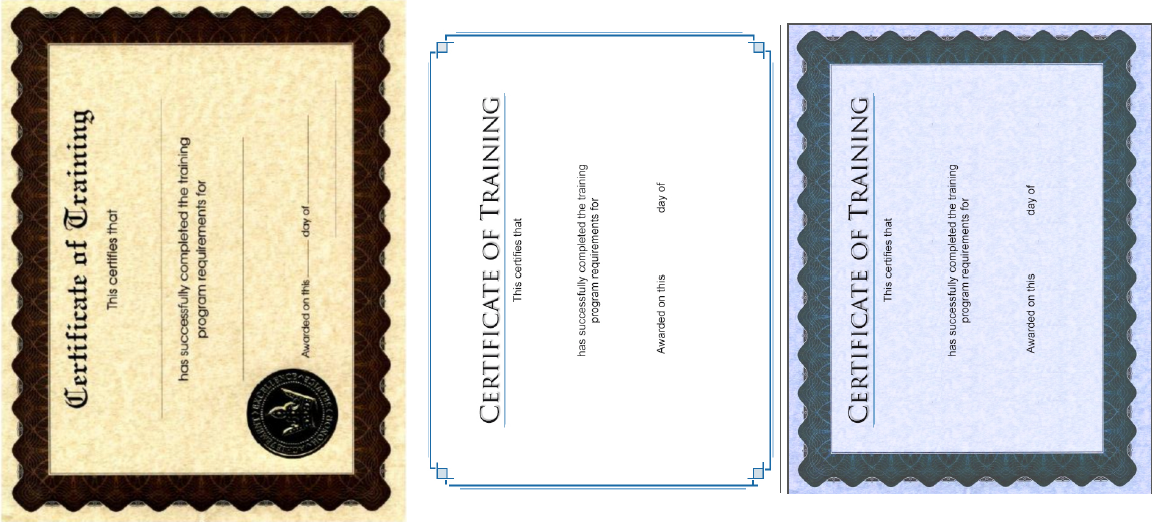
CourseMill’s default certificate as shown above (CompCert.pdf) is used if:
A course or curriculum is completed
The corresponding Course is Completed notification or the Curriculum is Completed notification is turned on
The coordinates for this default certificate are already set up in the Coursemill properties when your system is installed.
If you decide to use a different type of default certificate, you will need to load that PDF file into your system (and call it CompCert.pdf and CompCert_usa.pdf) and change the managed properties to fit that default certificate. Make sure that your landscape certificate is rotated 90° counter clockwise and saved out as a portrait PDF file. You can do this in Adobe Photoshop or Illustrator by rotating the canvas and saving. If you do not have either of those programs, there are free applications online that can help you rotate a PDF file and save it.

|
CourseMill’s default certificate was created in portrait mode but it was designed as a landscape certificate. When viewing this default certificate for a completed course, it will look like this:
This is important to know because if you are using your own certificate and have saved it out in landscape mode, the functionality of wrapping text where it does not fit on a line will not work properly. For example, if a course name that is too large in length to fit on one line and you wish for it to wrap to the next line, then the landscape certificate must lastly be rotated 90° counter clockwise and saved out in portrait mode to allow for this to work properly.
Otherwise, if the landscape certificate is created in landscape mode, text that does not fit on one line will not wrap onto the next line but rather wraps on top of itself as shown in the course name of this example:
Understand that this is only an issue if you have lengthy text on a certificate created as landscape and in landscape mode. |
To configure the parameters for the certificate, log into CourseMill as the global administrator and go to Admin Tasks > Manage Properties > Completion Certificates category. The following parameters must be set. The values in the right hand column will need to be adjusted as you test print your certificate and determine the proper placement for each variable in the first column. In general, each field has three settings:
A font size
A X coordinate
A Y coordinate
A value of -1 means you are not printing that field anywhere on the certificate.
|
Property |
Description |
Values |
|---|---|---|
|
CompCertAddressSize |
Specifies the size of the student’s address on the course completion certificate. |
14 (default) |
|
CompCertAddressX/ CompCertAdressY |
Specifies the X and Y coordinates of the student’s address location on the course completion certificate. All X and Y position data is formatted as centered and justified. |
-1.0/-1.0 (default) |
|
CompCertAlign |
Specifies what type of alignment on the page the certificate should be (Left, Center ,Right) |
Center (default) |
|
CompCertCitySize |
Specifies the size of the student’s city on the course completion certificate. |
14 (default) |
|
CompCertCityX/ CompCertCityY |
Specifies the X and Y coordinates of the student’s city location on the course completion certificate. All X and Y position data is formatted as centered and justified. |
-1.0/-1.0 (default) |
|
CompCertStateSize |
Specifies the size of the student’s State on the course completion certificate. |
14 (default) |
|
CompCertStateX/ CompCertStateY |
Specifies the X and Y coordinates of the student’s State location on the course completion certificate. All X and Y position data is formatted as centered and justified. |
-1.0/-1.0 (default) |
|
CompCertZipSize |
Specifies the size of the student’s Zip on the course completion certificate. |
14 (default) |
|
CompCertZipX/ CompCertZipY |
Specifies the X and Y coordinates of the student’s Zip location on the course completion certificate. All X and Y position data is formatted as centered and justified. |
-1.0/-1.0 (default) |
|
CompCertCityStateZipSize |
Specifies the size of the student’s city/state/zip on the course completion certificate. |
14 (default) |
|
CompCertCityStateZipX/ CompCertCityStateZipY |
Specifies the X and Y coordinates of the student’s city/state/zip location on the course completion certificate. All X and Y position data is formatted as centered and justified. |
-1.0/-1.0 (default) |
|
CompCertCompletionDateSize |
Specifies the size of the course CompletionDate on the course completion certificate. |
14 (default) |
|
CompCertCompletionDateX/ CompCertCompletionDateY |
Specifies the X and Y coordinates of the course CompletionDate location on the course completion certificate. All X and Y position data is formatted as centered and justified. |
-1.0/-1.0 (default)) |
|
CompCertCourseNameSize |
Specifies the size of the course name on the course completion certificate. |
24 (default) |
|
CompCertCourseNameX/ CompCertCourseNameY |
Specifies the X and Y coordinates of the course name location on the course completion certificate. All X and Y position data is formatted as centered and justified. |
347.0/396.0 (default) |
|
CompCertCreditHoursSize |
Specifies the font size of the number representing the credit hours earned for the course on the course completion certificate. |
14 (default) |
|
CompCertCreditHoursX/ CompCertCreditHoursY |
Specifies the X and Y coordinates for the location of number of credit hours earned on the course completion certificate. All X and Y position data is formatted as centered and justified (-1/-1). |
-1.0/-1.0 (default) |
|
CompCertDaySize |
Specifies the font size of the day of the month location on the course completion certificate. |
14 (default) |
|
CompCertDayX/ CompCertDayY |
Specifies the X and Y coordinates of the day of the month location on the course completion certificate. All X and Y position data is formatted as centered and justified. |
400.0/398.0 (default) |
|
CompCertInstructorNameSize |
Specifies the size of the instructor name location on the course completion certificate. |
14 (default) |
|
CompCertInstructorNameX/ CompCertInstructorNameY |
Specifies the X and Y coordinates of the instructor name location on the course completion certificate. All X and Y position data is formatted as centered and justified. |
463.0/549.0 (default) |
|
CompCertMonthYearSize |
Specifies the size of the month and year location on the course completion certificate. |
14 (default) |
|
CompCertMonthYearX/ CompCertMonthYearY |
Specifies the X and Y coordinates of the month and year location on the course completion certificate. All X and Y position data is formatted as centered and justified. |
400.0/565.0 (default) |
|
CompCertRotation |
Specifies the rotation in degrees of the text written to the certificate. The default is 90 for a regular certificate that prints in portrait mode but is really landscape. |
90 (default) |
|
CompCertScoreSize |
Specifies the font size of the score received in the course on the course completion certificate. |
14 (default) |
|
CompCertScoreX/ CompCertScoreY |
Specifies the X and Y coordinates of the score location on the course completion certificate. All X and Y position data is formatted as centered and justified. |
-1.0/-1.0 (default) |
|
CompCertSessionNameX CompCertSessionNameY CompCertSessionNameSize |
Specifies the X and Y coordinates and the font size of the session name on the course completion certificate. All X and Y position data is formatted as centered and justified. |
-1.0/-1.0 (coordinates) and 14 (size) [default] |
|
CompCertSessionStartX CompCertSessionStartY CompCertSessionStartSize |
Specifies the X and Y coordinates and the font size of the session start on the course completion certificate. All X and Y position data is formatted as centered and justified. |
-1.0/-1.0 (coordinates) and 14 (size) [default] |
|
CompCertSessionEndX CompCertSessionEndY CompCertSessionEndSize |
Specifies the X and Y coordinates and the font size of the session end on the course completion certificate. All X and Y position data is formatted as centered and justified. |
-1.0/-1.0 (coordinates) and 14 (size) [default] |
|
CompCertStudentNameSize |
Specifies the size of the student name location on the course completion certificate. |
24 |
|
CompCertStudentNameX/ CompCertStudentNameY |
Specifies the X and Y coordinates of the month and year location on the course completion certificate. All X and Y position data is formatted as centered and justified. |
220.0/396.0 (default) |
|
CompSubOrg0Size |
Specifies the size of Sub-Org0 location on the course completion certificate. |
14 (default) |
|
CompSubOrg0X/ CompSubOrg0Y |
Specifies the X and Y coordinates of Sub-Org0 location on the course completion certificate. All X and Y position data is formatted as centered and justified. |
-1.0/-1.0 (default) |
|
CompSubOrg10Size |
Specifies the size of Sub-Org 10 location on the course completion certificate. |
14 (default) |
|
CompSubOrg10X/ CompSubOrg10Y |
Specifies the X and Y coordinates of Sub-Org 10 location on the course completion certificate. All X and Y position data is formatted as centered and justified. |
-1.0/-1.0 (default) |
|
CompSubOrg11Size |
Specifies the size of Sub-Org 11 location on the course completion certificate. |
14 (default) |
|
CompSubOrg11X/ CompSubOrg11Y |
Specifies the X and Y coordinates of Sub-Org 11 location on the course completion certificate. All X and Y position data is formatted as centered and justified. |
-1.0/-1.0 (default) |
|
CompSubOrg12Size |
Specifies the size of Sub-Org 12 location on the course completion certificate. |
14 (default) |
|
CompSubOrg12X/ CompSubOrg12Y |
Specifies the X and Y coordinates of Sub-Org 12 location on the course completion certificate. All X and Y position data is formatted as centered and justified. |
-1.0/-1.0 (default) |
|
CompSubOrg13Size |
Specifies the size of Sub-Org 13 location on the course completion certificate. |
14 (default) |
|
CompSubOrg13X/ CompSubOrg13Y |
Specifies the X and Y coordinates of Sub-Org 13 location on the course completion certificate. All X and Y position data is formatted as centered and justified. |
-1.0/-1.0 (default) |
|
CompSubOrg14Size |
Specifies the size of Sub-Org 14 location on the course completion certificate. |
14 (default) |
|
CompSubOrg14X/ CompSubOrg14Y |
Specifies the X and Y coordinates of Sub-Org 14 location on the course completion certificate. All X and Y position data is formatted as centered and justified. |
-1.0/-1.0 (default) |
|
CompSubOrg15Size |
Specifies the size of Sub-Org 15 location on the course completion certificate. |
14 (default) |
|
CompSubOrg15X/ CompSubOrg15Y |
Specifies the X and Y coordinates of Sub-Org 14 location on the course completion certificate. All X and Y position data is formatted as centered and justified. |
-1.0/-1.0 (default) |
|
CompSubOrg1Size |
Specifies the size of Sub-Org 1 location on the course completion certificate. |
14 (default) |
|
CompSubOrg1X/ CompSubOrg1Y |
Specifies the X and Y coordinates of Sub-Org 1 location on the course completion certificate. All X and Y position data is formatted as centered and justified. |
-1.0/-1.0 (default) |
|
CompSubOrg2Size |
Specifies the size of Sub-Org 2 location on the course completion certificate. |
14 (default) |
|
CompSubOrg2X/ CompSubOrg2Y |
Specifies the X and Y coordinates of Sub-Org 2 location on the course completion certificate. All X and Y position data is formatted as centered and justified. |
-1.0/-1.0 (default) |
|
CompSubOrg3Size |
Specifies the size of Sub-Org 3 location on the course completion certificate. |
14 (default) |
|
CompSubOrg3X/ CompSubOrg3Y |
Specifies the X and Y coordinates of Sub-Org 3 location on the course completion certificate. All X and Y position data is formatted as centered and justified. |
-1.0/-1.0 (default) |
|
CompSubOrg4Size |
Specifies the size of Sub-Org 4 location on the course completion certificate. |
14 (default) |
|
CompSubOrg4X/ CompSubOrg4Y |
Specifies the X and Y coordinates of Sub-Org 4 location on the course completion certificate. All X and Y position data is formatted as centered and justified. |
-1.0/-1.0 (default) |
|
CompSubOrg5Size |
Specifies the size of Sub-Org 5 location on the course completion certificate. |
14 (default) |
|
CompSubOrg5X/ CompSubOrg5Y |
Specifies the X and Y coordinates of Sub-Org 5 location on the course completion certificate. All X and Y position data is formatted as centered and justified. |
-1.0/-1.0 (default) |
|
CompSubOrg6Size |
Specifies the size of Sub-Org 6 location on the course completion certificate. |
14 (default) |
|
CompSubOrg6X/ CompSubOrg6Y |
Specifies the X and Y coordinates of Sub-Org 6 location on the course completion certificate. All X and Y position data is formatted as centered and justified. |
-1.0/-1.0 (default) |
|
CompSubOrg7Size |
Specifies the size of Sub-Org 7 location on the course completion certificate. |
14 (default) |
|
CompSubOrg7X/ CompSubOrg7Y |
Specifies the X and Y coordinates of Sub-Org 7 location on the course completion certificate. All X and Y position data is formatted as centered and justified. |
-1.0/-1.0 (default) |
|
CompSubOrg8Size |
Specifies the size of Sub-Org 8 location on the course completion certificate. |
14 (default) |
|
CompSubOrg8X/ CompSubOrg8Y |
Specifies the X and Y coordinates of Sub-Org 8 location on the course completion certificate. All X and Y position data is formatted as centered and justified. |
-1.0/-1.0 (default) |
|
CompSubOrg9Size |
Specifies the X and Y coordinates of Sub-Org 9 location on the course completion certificate. All X and Y position data is formatted as centered and justified. |
14 (default) |
|
CompSubOrg9X/ CompSubOrg9Y |
Specifies the X and Y coordinates of Sub-Org 9 location on the course completion certificate. All X and Y position data is formatted as centered and justified. |
-1.0/-1.0 (default) |

|
Custom certificates will ONLY be available for viewing /printing IF the notification for completing the specific course or curriculum is turned ON. There is no other way the system knows whether you have a certificate for this course/curriculum other than seeing a file matching its name in the specific folder.
|
When a notification is enabled and an email is created saying the course is completed, CourseMill will:
First look in the Curriculum folder for a match on a certificate, if not there, then
Secondly look in the Course folder for a match on ID, if not there, then
Lastly , default to the Standard certificate.
If you decide that you want to not only use the default certificate, but also would like a certificate for a specific course or curriculum, the name of the PDF must be equal to the course or curriculum ID.
Example: If course ID is Intro101, the certificate file would be named Intro101.pdf.
If you are hosting CourseMill on your server, the PDF certificate files must be placed in the folder Apache Install/Webapps/Coursemill folder/WEB-INF/classes/trivantis/customcert/ ‘course’ or ‘curr’.
And you must create an INI file which specifically describes the coordinates for each field you want printed on the certificate.
Import the certificate file into an artwork program that displays the coordinates of the course. Mark down what the coordinates are for each field you want printed.
The INI file is a text file that is renamed to the CourseID.ini or CurrID.ini. The example below contains all possible fields that are available to print on a certificate. The easiest way to create your INI file is to copy all the fields below and paste them into Notepad, edit your values, and save it as an INI file.
A value of -1 means you will not be printing that filed anywhere on the certificate.
Example of INI file contents:
CompCertAddressSize=14 CompCertAddressX=-1 CompCertAddressY=-1 CompCertAlign=Center CompCertCitySize=14 CompCertCityStateZipSize=14 CompCertCityStateZipX=-1 CompCertCityStateZipY=-1 CompCertCityX=-1 CompCertCityY=-1 CompCertCompletionDateSize=14 CompCertCompletionDateX=395 CompCertCompletionDateY=130 CompCertCourseNameSize=24 CompCertCourseNameX=-1 CompCertCourseNameY=-1 CompCertCreditHoursSize=14 CompCertCreditHoursX=-1 CompCertCreditHoursY=-1 CompCertDaySize=14 CompCertDayX=-1 CompCertDayY=-1 CompCertInstructorNameSize=14 CompCertInstructorNameX=-1 CompCertInstructorNameY=-1 CompCertMonthYearSize=14 CompCertMonthYearX=-1 CompCertMonthYearY=-1 CompCertRotation=0 CompCertScoreSize=14 CompCertScoreX=-1 CompCertScoreY=-1 CompCertSessionEndSize=14 CompCertSessionEndX=-1 CompCertSessionEndY=-1 CompCertSessionNameSize=14 CompCertSessionNameX=-1 CompCertSessionNameY=-1 CompCertSessionStartSize=14 CompCertSessionStartX=-1 CompCertSessionStartY=-1 CompCertStateSize=14 CompCertStateX=-1 CompCertStateY=-1 CompCertStudentNameSize=32 CompCertStudentNameX=400 CompCertStudentNameY=350 CompCertSubOrg0Size=14 CompCertSubOrg0X=-1 CompCertSubOrg0Y=-1 CompCertSubOrg10Size=14 CompCertSubOrg10X=-1 CompCertSubOrg10Y=-1 CompCertSubOrg11Size=14 CompCertSubOrg11X=-1 CompCertSubOrg11Y=-1 CompCertSubOrg12Size=14 CompCertSubOrg12X=-1 CompCertSubOrg12Y=-1 CompCertSubOrg13Size=14 CompCertSubOrg13X=-1 CompCertSubOrg13Y=-1 CompCertSubOrg14Size=14 CompCertSubOrg14X=-1 CompCertSubOrg14Y=-1 CompCertSubOrg15Size=14 CompCertSubOrg15X=-1 CompCertSubOrg15Y=-1 CompCertSubOrg1Size=14 CompCertSubOrg1X=-1 CompCertSubOrg1Y=-1 CompCertSubOrg2Size=14 CompCertSubOrg2X=-1 CompCertSubOrg2Y=-1 CompCertSubOrg3Size=14 CompCertSubOrg3X=-1 CompCertSubOrg3Y=-1 CompCertSubOrg4Size=14 CompCertSubOrg4X=-1 CompCertSubOrg4Y=-1 CompCertSubOrg5Size=14 CompCertSubOrg5X=-1 CompCertSubOrg5Y=-1 CompCertSubOrg6Size=14 CompCertSubOrg6X=-1 CompCertSubOrg6Y=-1 CompCertSubOrg7Size=14 CompCertSubOrg7X=-1 CompCertSubOrg7Y=-1 CompCertSubOrg8Size=14 CompCertSubOrg8X=-1 CompCertSubOrg8Y=-1 CompCertSubOrg9Size=14 CompCertSubOrg9X=-1 CompCertSubOrg9Y=-1 CompCertZipSize=14 CompCertZipX=-1 CompCertZipY=-1
Certificates may be accessed by administrators or instructors/reporters using the Transcript button in Manage Users:
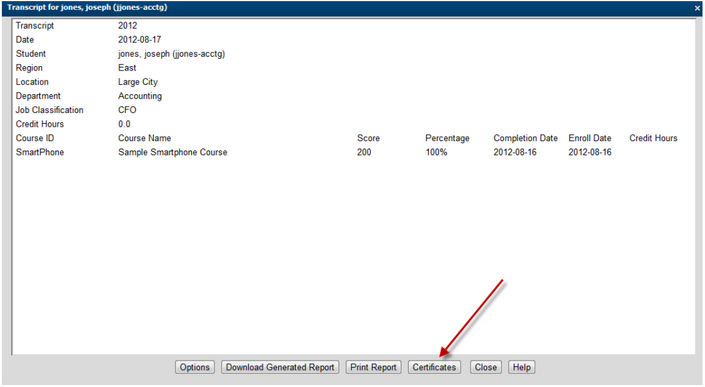
Once the transcript is displayed and a certificate is in force for the user, a Certificate button will appear on the bottom of the Transcript dialog.
To the right of each course will be a column for certificates. If a certificate exists, the student will see and be able to click on a PDF launch button..
Selecting an individual certificate will allow them to view, save, and print it.

|
If the certificate does not display, it may be because your browser is not allowing a pop-up. Allow the pop-up and try viewing again. |
Certificates can also be accessed by students using the Transcript tab on the My Course page.
Select the Transcript tab.
To the right of each course will be a column for certificates. If a certificate exists, the student will see and be able to click on a PDF launch button.
Select an individual certificate to view and print.
Support | About Trivantis
© Copyright Trivantis Corporation 2016